Project Management Portal
Overview
Welcome to the TCIT Project Management Portal! This portal serves as a one-stop shop for project management resources. Here you can find guidance on how to prepare for a project, build a plan, align stakeholders, manage the project plan's execution, and close the project. You can also sign up for project management training offered by TCIT's Project Management Office (PMO).
TCIT Project Management Office
Summary
The Project Management Office (PMO) within the Teachers College Information Technology (TCIT) department, serves as the primary point of contact for all technology related project requests. PMO also manages the new application assessment request process - Request a New Application Assessment.
Vision & Value
The PMO works alongside TCIT's other divisions to ensure successful and timely delivery of technical initiatives.
We partner with stakeholders across the College to develop long-term technology plans so that senior leaders can ensure organizational readiness for IT transformations. The PMO empowers project teams with tools, processes, and strategic guidance that enable effective collaboration, timely delivery against expectations, and delivery of quality solutions. We establish and support effective IT governance structures that provide College leaders with the information needed to make decisions that align with the College’s objectives, proactively identify and mitigate risks, and promptly address issues. The PMO ensure that IT transformations achieve maximum value through organizational change management practices.
Requesting a Project
Following consultation with senior leadership in their department, TC stakeholders are encouraged to submit a project request to assess a technology strategy, implement a new system, or implement major enhancements to an existing system. Click the button below to submit a project request.
Project Management Office Team
Learn More About Project Management
Start here to learn about project management basics.
A work effort is requested, but how do you know if it is a task, project, or service?
WHAT IS A TASK? |
WHAT IS A PROJECT? |
WHAT IS A SERVICE? |
|---|---|---|
|
A task is a work item or activity with a specific purpose related to the larger goal. Tasks can be standalone efforts, or components of a larger project plan. Example: Create a mock-up of the event registration form to document the fields that will be included on the new form. |
A project is a temporary effort to create value through unique products, services, and processes. Example: Implement a new event management platform to replace the existing platform.
|
A service is a function or process (or set of related functions or processes) provided on an ongoing, duplicable basis to a set of clients. Example: Event Technical Support - Facilitate execution of TC events - preparation, audio/visual support, live streaming, etc. |
HOW AN IDEA BECOMES A PROJECT
A project can start as an idea to implement a product, service, or solution to improve on the status quo. The idea must be vetted to ensure it aligns with the goals of the department or College. On an annual basis, the PMO team meets with department leaders to assess strategy, technology, effort, and cost of initiative proposals for the following fiscal year. These proposals are submitted through ServiceNow and move through the demand (project review) process. Once the project request is approved, it is formally turned into a project and scheduled based on project team availability. Once initiated, the project is executed until it is complete; then the project is closed, and; the solution is operationalized.

PROJECT REVIEW WORKFLOW
In TCIT, a project request begins as a "demand," or project request, which is submitted through the Submit a Project Request form on the self-service portal. Once a demand is submitted, it moves through the demand review process to evaluate the request through value, technology, and resource assessments. If approved, the demand is converted to a "project," where it is assigned a project manager, staffed with the project team, and scheduled. This process is part of the initiation project phase.
PROJECT MANAGEMENT PHASES
This diagram displays the different phases of a project from initiation of the project request to closing the project once it is complete.
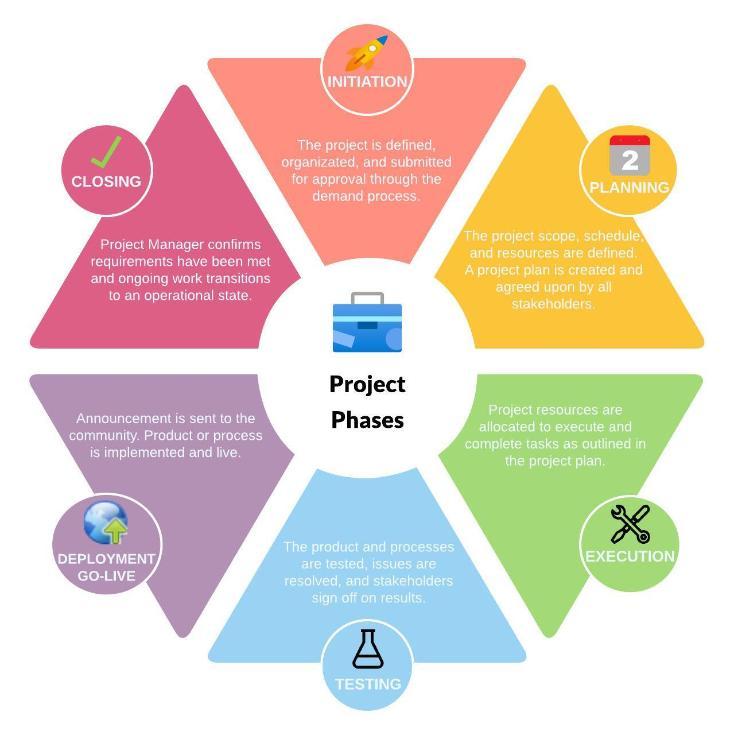
PROJECT ROLES
Projects require strong teams working together to complete the effort successfully. Below are a few key roles involved in most projects.
- Project Manager: The project manager is the sandwich bread that keeps that project together. The project manager is responsible for facilitating the completion of the project by providing a project management plan; ensuring due dates of project deliverables, project life cycle, and benefits realization plan are aligned; managing stakeholders, project performance, project risks, and changes; and communicating effectively with the project team and stakeholders.
- Project Sponsor: Executive or department leader championing the project.
- Stakeholders: Individuals with an interest in the project outcome with a voice in the project scope and objectives.
- Project Team: The working project team is the meat of the sandwich: individuals who are assigned to complete one or more tasks on a project and may be involved in project meetings.
- Support Staff: Teams or individuals that support the product, service, or solution that is implemented.
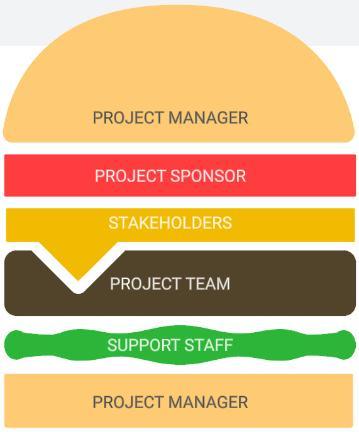
PROJECT TERMINOLOGY
Common terms used in project management.
- Project: A temporary effort to create value through unique products, services, and processes.
- Milestone: A milestone is a reference point marking a significant step or event in the course of a project. Milestones are frequently used as a checkpoint to mark and assess progress.
- Task: A definable step or activity to be completed usually by one person or group. Projects are composed of a series of related tasks.
- Business Requirements: The purpose of business requirements is to define a project's business need, as well as the criteria of its success. Business requirements describe why a project is needed, whom it will benefit, when and where it will take place, and what standards will be used to evaluate it.
- Organizational Change Management: The development of training and communications to prepare stakeholders for changes to user experience, process, and roles/responsibilities.
- Go-Live: The launch of the new or changed system or service, which often culminates the works of the project.
This page provides resources to guide you through managing a project.
For more information, please review the Project Management 101 guide.
 HOW TO PREPARE FOR A PROJECT
HOW TO PREPARE FOR A PROJECT
You have been assigned as the project manager on a new project - now what? When starting a new project, there are a few things you should do to organize and prepare:
1.) Set up a shared project space - There are many project and task management tools available on the market, but TC recommends using Asana for project and task management. Asana is a web-based platform that helps teams to organize, track, and manage work. Set up the Asana project space to include the project description, project team and their roles, key resources, and the project plan.
Watch the Intro to Projects video to get a quick overview of how projects work in Asana. For a deeper dive, take the Get Started with Asana course (this course requires an Asana account).
- To request access to Asana, submit a support ticket via the self-service portal > click on "Report an Incident" , add "Attn: PMO" in the description, complete all fields and submit.
- Once you have access to Asana, you can create the project space by clicking on the "Create" button > then select "Project" > select "Use a Template" > select the "TC Project Template" > name the project and populate the project details.
- Support: The Help button in Asana provides many great resources to show you how to use the system. You can also attend TCIT training to walk through using Asana.
2.) Build a Project Plan - A project plan is a blueprint of the goals, objectives, and tasks your team needs to accomplish for a specific project.
In Asana, click on the "List" icon in the top menu.
- See the Asana What is Project Planning? article for more information on project plans.
3.) Schedule the project kickoff meeting - The initial project meeting with the project team and stakeholders to discuss the project goals & objectives, meeting cadence, and project etiquette & expectations.
 HOW TO MANAGE THE PROJECT
HOW TO MANAGE THE PROJECT
1.) Maintain project plan - Update the project tasks statuses and ensure the project is on schedule.
2.) Schedule weekly project standup meeting to discuss tasks, issues, and roadblocks.
3.) For TCIT project managers, submit your weekly project status reports through ServiceNow. See instructions in the Project Management 101 guide.
 PREPARE FOR GO-LIVE
PREPARE FOR GO-LIVE
1.) Document tasks to prepare for go-live using the Project Go-Live Readiness Checklist (see Resources tab).
2.) Schedule a meeting with the Organizational Change Lead to discuss communications and rollout.
3.) Schedule a meeting with the TCIT Service Desk to notify them of the rollout so they know what to expect and train if necessary so they can support the system.
4.) Train administrators.
5.) Send communication to affected stakeholders to announce go-live.
 CLOSING THE PROJECT
CLOSING THE PROJECT
1.) Review the project plan, ensure all tasks are complete.
2.) Note any future operational tasks that need to be addressed post-implementation.
3.) Hold a project closure meeting with the project team to confirm project objectives have been met.
4.) Hold a project retrospective meeting to discuss what went well, what didn't work well, and what can be improved next time (this can be combined with the project closure meeting or held as a separate meeting).
 PROJECT TEMPLATES
PROJECT TEMPLATES
All templates can be found in the Google Drive Template Gallery under the "Tc.columbia.edu" tab in the "TC Project Management" section. To access a template, go to Google Drive > click the "New" button > select Google Docs or Google Sheets > select "From a template" > from the Tc.columbia.edu tab, scroll down to the TC Project Management section > click on the template you wish to use and it will open in a new tab > rename and modify the document as needed.
- Project Meeting Notes - Record meeting notes and action items.
- Project Procedure - Document the step-by-step procedure for tasks or processes.
- Project Go-Live Readiness Checklist - Document tasks that must be completed in order to go-live or rollout the project.
- Project Communication Plan - For use in the organizational change meeting. Document what types of communications to send and to which stakeholders.
- Project Retrospective - For use in the Project Retrospective meeting with the project team after go-live. By topic, document what worked, what didn't work, and what can be done better next time. Reviewing this document will help you to improve and avoid the same mistakes in future projects.
 TIPS & TRICKS
TIPS & TRICKS
Below are a few tips and tricks to help you manage and participate in projects successfully.
- Communication is key! - It is important to openly communicate with your project team, stakeholders, and sponsors to ensure all parties are well-informed of the goals, status, and risks or issues when needed. Good communication can help to identify changes in scope or expectations.
- Document and obtain agreement on the project requirements - Avoid unnecessary rework later by confirming the project requirements up front and obtaining agreement/approval from all parties involved. Without proper project requirements documentation, the project team may be asked to add or change elements later, that were not agreed upon, which could delay the project go-live and cause scope creep.
- Keep detailed project and meeting notes to share with the project team - Documenting meeting discussions, action items, risks/issues, decisions, and changes provides a resource for the team to refer to and ensure everyone is aware of what is happening with the project.
- Overcoming issues, roadblocks, and risks - Identify and discuss issues, roadblocks and risks as they arise; do not wait! Addressing these items quickly will help in resolving them quickly. If progress is not made in adequate time, consider holding frequent or daily meetings to work on a resolution or bring in an outside consultant or team to assist. Remember, communication is key! Identifying and speaking with the right resources can do wonders for resolving issues quickly.
Review this page to learn more about change management.
WHAT IS ORGANIZATIONAL CHANGE MANAGEMENT?
Organizational Change Management is an organized, systematic application of knowledge, tools, and resources that prepare stakeholders for changes to technology, process, and roles/responsibilities. As part of a project, change management provides a means of effectively communicating to the relevant stakeholders what the new solution is, how it is used, and who it will affect.
WHAT IS THE DIFFERENCE BETWEEN CHANGE MANAGEMENT AND PROJECT MANAGEMENT?
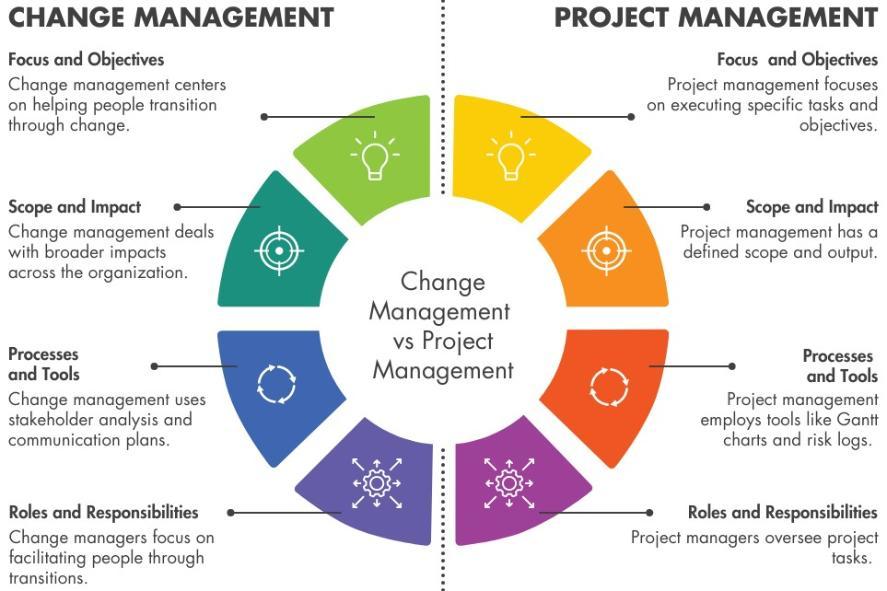
CHANGE MANAGEMENT ROLES
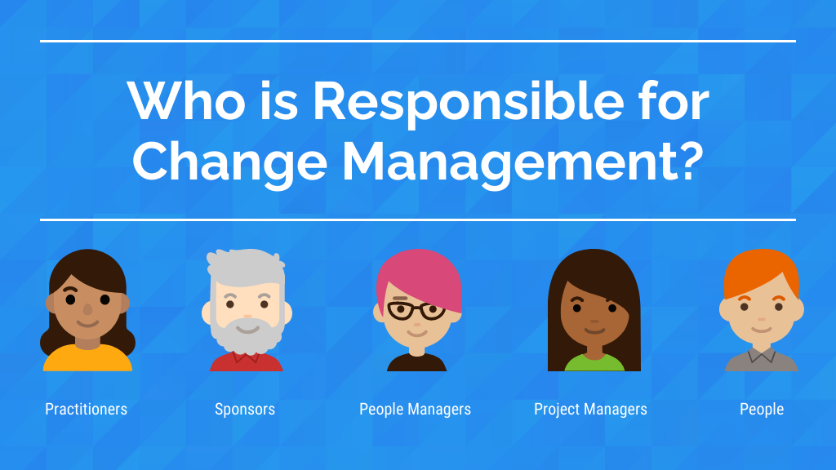
Change Management involves all members of the project team, but the project manager should coordinate the change effort with the PMO Organizational Change Management Lead.
The PMO Organizational Change Management Lead can provide critical support in developing organizational change management (OCM) plans that prepare stakeholders for changes to user experience, process, and roles/responsibilities. They can assist with stakeholder analysis, leading brainstorming sessions on communication and rollout strategies, drafting communications, developing training, facilitating updates to your department website, developing rollout presentation materials, and updating on-campus e-boards to announce the project go-live.
- To request a change management meeting with the PMO Organizational Change Management Lead, submit a support ticket via the TCIT self-service portal and include "Attn: PMO - Change Management" in the description of the incident/ticket.
-
- During the change management meeting, you will work together to populate the Project Change Management Plan and the Project Communication Plan (templates are located in the Google Drive template gallery under the "Tc.columbia.edu" tab > "TC Project Management" section).
CHANGE MANAGEMENT - PROJECT EXAMPLE
Here is an example of how change management was used in the Okta project - a TCIT project to implement a new single-sign platform college-wide; requiring all users to enroll in Okta and create a new password for TC resources.
The project manager met with the PMO Organizational Change Lead early in the project to plan: 1.) communication strategy, 2.) process documentation required for training, 3.) training needs, and 4.) support on the go-live date and immediately after.
- Communications: Since the move to the new single-sign platform would affect all users at TC and action was required, the Change Lead and project team decided to send several communications leading up to the project go-live to notify users far in advance. Targeted communication were sent to different groups (faculty & staff, students, alumni) to disseminate information relevant to each group. On the go-live date, a brief communication was sent out the entire community specifying what was required for them to set up their new password (best to keep the communication brief and focused to target the important message to users).
- Training Materials/Documentation: Process documentation was created to provide step-by-step instructions for users on how to set up their new password. This documentation was provided in the communications closer to and on go-live. Training materials were created for the Service Desk to provide instructions for the tasks they were responsible for.
- Training: A training session was held with the Service Desk and other support staff that would be assisting with tickets on go-live. Training materials were provided to the support staff for reference.
- Internal Support: Due to the volume of anticipated tickets, members of the project team assisted the Service Desk with tickets on the day the project went live. A Google Chat space was set up so that the support staff could reach out to the project team if they had questions or needed assistance.
- Community Support: The Service Desk and project team held virtual and in-person drop-in sessions to assist TC community members directly.

Review this page for all the resources and links mentioned in the project management portal.
PROJECT REQUESTS
- Submit a Project Request form - Use this form to submit a project request for review and approval.
TOOLS
Asana project management software
TEMPLATES
All templates can be found in the Google Drive Template Gallery under the "Tc.columbia.edu" tab in the "TC Project Management" section. To access a template, go to Google Drive > click the "New" button > select Google Docs or Google Sheets > select "From a template" > from the Tc.columbia.edu tab, scroll down to the TC Project Management section > click on the template you wish to use and it will open in a new tab > rename and modify the document as needed.
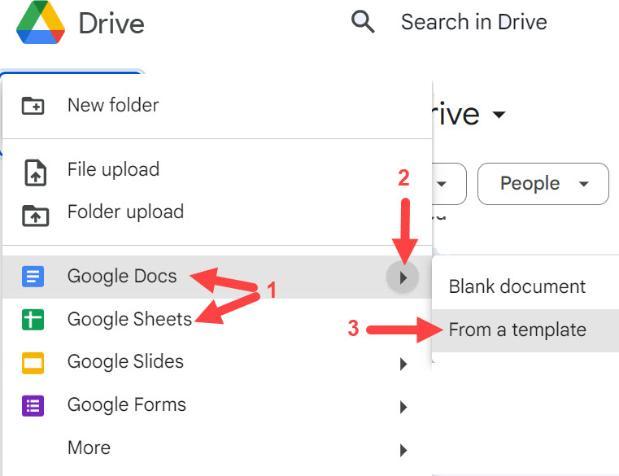
PROJECT MANAGEMENT TEMPLATES
- Project Meeting Notes - Record meeting notes and action items.
- Project Procedure - Document the step-by-step procedure for tasks or processes.
- Project Go-Live Readiness Checklist - Document tasks that must be completed in order to go-live and roll out the new or updated solution.
- Project Retrospective - For use in the project retrospective meeting with the project team after go-live. By topic, document what worked, what didn't work, and what can be done better next time. Reviewing this document will help you to improve and avoid the same mistakes in future projects.
CHANGE MANAGEMENT TEMPLATES
- Project Communication Plan - (Google Sheets template) For use in the organizational change meeting. Document what types of communications to send and to which stakeholders.
- Project Change Management Plan - For use in the organizational change management meeting. Document the stakeholder group, what is changing, how you plan to prepare that stakeholder group for the change.

To attend a project management training session, please register on the TCIT Workshops page: https://www.tc.columbia.edu/tcit/resources/tutorials--training/workshops/
For more information on project management, please review the Project Management 101 guide.
Project Requests
To submit a project request, go to the Employee Portal > click on the IT Support icon > click on Submit a Project Request. Enter all fields and add attachments, if needed.





