By Debbie Beaudry, Director of Academic Technology
Would you like an easy way to add a dash of creativity to your presentations, flyers, or personal projects? AI image generators enable you to add unique and custom visuals with minimal effort. Whether you're a tech novice or an experienced user, this article will guide you through integrating AI image generators into your toolkit.
Understanding AI Image Generation
The process starts simply: You provide a prompt—a description of the image you want. This could range from “a cat wearing a superhero cape” to “a futuristic cityscape.” The AI then interprets this prompt, using its training data of images and styles to create a brand new image that matches your description.
Basic Prompts
For instance, when I used Microsoft’s Bing Image Creator with the prompt “cat in a spaceship,” it generated four distinct images, each creatively interpreting the prompt. These images could easily enhance a lesson on space or storytelling in class.
Prompt 1

Response 1
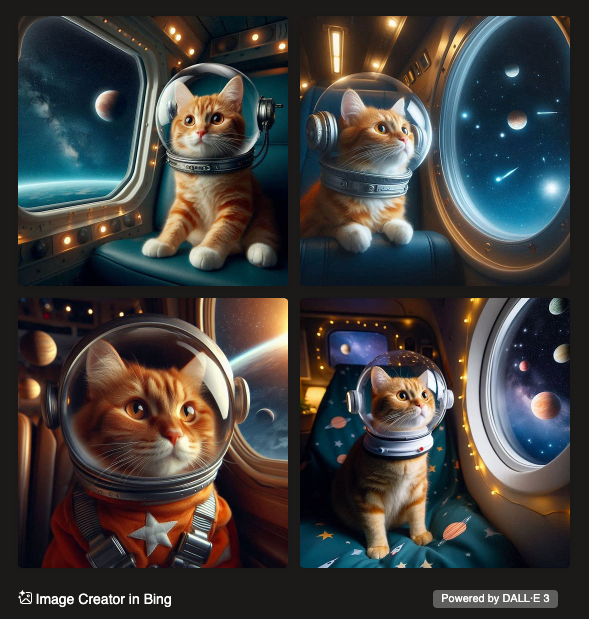
Advanced Prompts for Detailed Imagery
You can also add specific details to your prompts, like color, artistic style, and mood. For example, using the prompt “cat in a spaceship with the cat in a pink spacesuit, make the image a cartoon that is cheerful” instructs the AI to focus on particular elements, creating an image that’s not just unique but also tailored to my specifications.
Prompt 2

Response 2
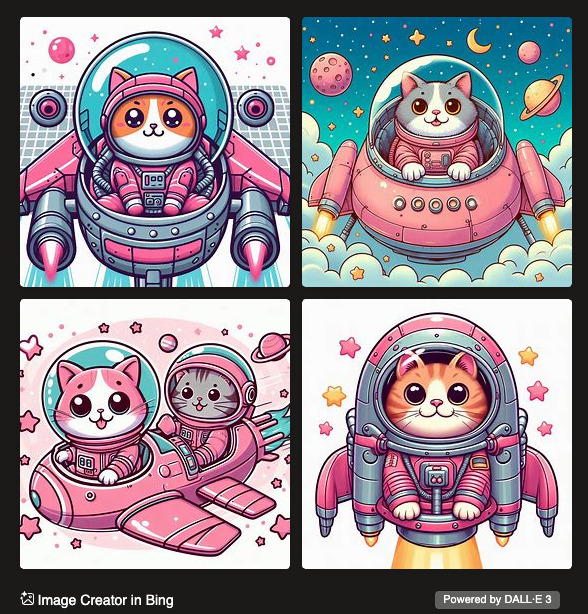
How do they work?
How does the AI know how to create these images? There is actually a training process that the AI tools go through.
- Learns From a Lot of Images: AI image generators are trained with huge collections of images from the internet. Each of these images is often labeled with descriptions.
- Understands Patterns: As the AI goes through these images, it starts to understand patterns–like what cats look like, the various ways they can be depicted, or what characterizes a cityscape.
- Learns Artistic Styles: From these images, the AI also learns about different artistic styles–like photorealism, impressionism, and cartoon.
- Generates New Images: After all this learning, the AI can generate new images that it hasn't seen before, combining elements and styles it has learned through its successive training.
Ethical considerations
It's crucial to be aware of ethical issues when you or your students use AI image generators. I recommend that teachers encourage critical thinking and responsible use by students, particularly when these images reflect societal stereotypes or require careful consideration of source material.
- Biases: The tools aren’t searching for an existing image, but they do create new images based on what they’ve learned from images that are already available on the internet. AI replicates what it knows, and if it knows bias, it will replicate bias.
- Copyright Concerns: Numerous artists have filed lawsuits about their work being used without consent or compensation to train these AI models.
- Usage Rights: When you generate images with AI, there may be certain restrictions on how you can use them. Read each tool's terms of service (TOS) closely to understand what you're allowed to do with your created images.
Pick a tool
Several AI image generator tools are available, each with unique features. Note that all these tools require the user to be 13 years or older.
- DALL•E: Part of OpenAI's suite, this advanced tool is accessible through a ChatGPT account.
- Bing Image Creator: A user-friendly tool with free access to DALL•E. Requires a Microsoft account.
- Adobe Firefly: A good beginner tool that has a free and paid subscription version.
- Midjourney: Popular for its sophisticated outputs, though it requires both a Midjourney and Discord account and also requires a subscription.
Give it a try
I recommend starting with Microsoft’s Bing Image Creator for its ease of use and free access. To help you get started, check out this 3-minute video tutorial I've created, guiding you through the process.
AI image generators open a world of creative possibilities for educators, making it easy to create engaging and visually appealing presentations and materials. To begin to fully understand how, dive in and explore the potential of AI!
To promote AI awareness and transparency, this statement discloses how I used AI in writing this article. ChatGPT assisted with the writing of this post. Starting with a raw stream-of-consciousness draft in Google Docs, I copied it to ChatGPT, which organized my thoughts and made it more concise. This evolved into a continuous back-and-forth between me and ChatGPT, refining and tweaking all or portions of the text. AI contributions were always guided, verified, and refined by me at each stage. Bing was used to generate the images.